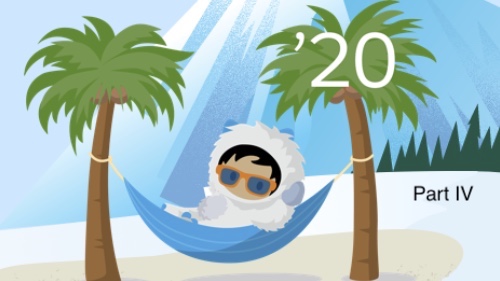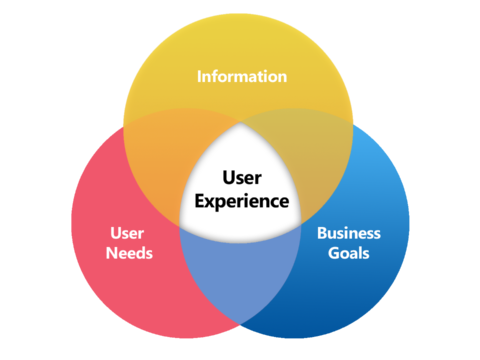Top Ways to Lose Trust in Your Salesforce Data
December 10, 2019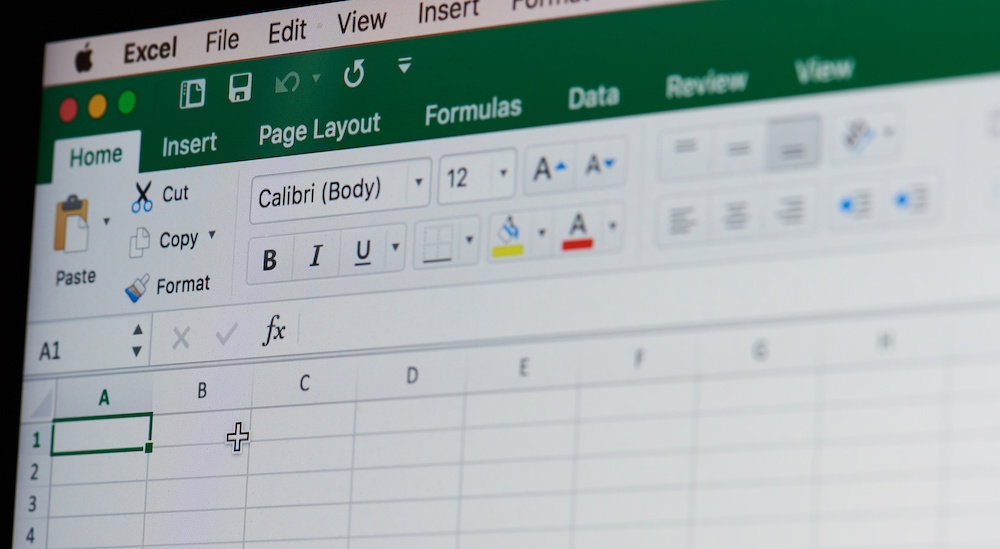
Why You Should Stop Exporting Salesforce Data to Excel?
December 23, 2019After combing through the release notes and finding the best features, we are confident that you have gained a lot if you have followed along and tried out the new features we have shared with you in our Winter ‘20 Release Highlights series! If you have heard of other Winter ‘20 improvements that you want to chat about, we would love to hear from you. Get in touch with us today!
Now let’s wrap up our Winter ‘20 Release Highlights with key updates to Salesforce knowledge articles, communities and content management. If you are using these features, take a look! And if you aren’t using them, but have thought about it, let us know you are ready to learn more.
Share Knowledge Articles Here, There, Everywhere!
Now article URLs can be added in Social Customer Service, Chat, Messaging conversations and in case interactions. Your agents will be empowered with so many ways to share helpful content. With our help on a little extra setup, you can take it a few steps further and empower them to paste in actual article content in these channels, as well. Your agents will love having a button to “Insert Article into Social Post” or “Insert Article into Conversation” options right there in the feed options. First step, enable article sharing via public URLs in your sites or communities:
Updating Knowledge Settings in Setup to allow users to share articles in Sites or Communities
Read more here, and let us know if you are ready to set this up for your team. This feature is available in Lightning Experience for all editions except Essentials.
Add More Style to your Knowledge Articles
The formatting options are now more robust in knowledge articles, plus you can add smart links. Copying and pasting formatted text from another source into an article just got more reliable. In the past upon saving, several formatting options would be removed. Now more types of formatting are supported, making a better experience for those creating or updating your Knowledge articles.
This feature is available in all editions using Knowledge and Lightning Experience. So get started on that nice formatting–no excuses! Well, almost none. There are still a few formatting features that will be lost if copied over from other sources. Read more here, or schedule a call with us.
Smart Link Targets & Lightning Targets
Linking from one article to another just got better with more Target options for Smart Links. What does that mean? Now instead of just setting the target for where you want the link to open (another window/tab, the same window, etc.), you can also set a Lightning Target, meaning you can determine where it opens for users navigating within Lightning Experience. Nice!
Read more here, and get in touch with us if we can help your users benefit from this feature.
Better Navigation Experience When Exploring Topics & Details
Imagine that you are going through the list of Topics in your Lightning community, you come to the “View More” button, click it, scroll through more topics, click “View More” again, and then eventually find a topic you want to open up to see the details. [checking out the details……. Okay, done.] You click back to resume scrolling through the list. BUT, at the moment you click back, it takes you all the way back to the top of the list, and you have to click “View More” a few more times just to get back to where you left off before viewing the details of that one record. Has this happened to you?? Not ideal, and not amused. If you’ve been there and done that, you’ll be happy to know this has been fixed in the Winter 20 release! Now if you click back in this same scenario–voila!–it will take you right back to where you left off before clicking on the record to see the details…and you can resume your happy scroll. Yes, thank you, Salesforce for fixing that little annoying issue!
This feature can be leveraged on Lightning communities accessed through Lightning Experience or Classic in Enterprise, Essentials, Performance, and Unlimited editions. Get in touch with our team if you want to schedule a dance party to celebrate!
Determine Visibility of Files on Records Shared with Customer
Now even on records that are shared externally, the visibility of related files can be kept internal or configured to grant customers access–whatever suits your use case, on a file-by-file basis. File owners or collaborators on files added to records shared with customers can configure the Customer Access option in the file settings by expanding the Who Can Access section. Users can get started in Files by clicking on the dropdown arrow by a file that’s on a record shared with customers, then selecting Share. Then toggle on or off the Customer Access option under Who Can Access.
This feature is available in files for Lightning communities accessed through Lightning Experience or Classic in Enterprise, Essentials, Performance, and Unlimited editions. Let us know if you have questions about how to put this feature to use in your org.
Agents Set the Visibility of Feed Items
Another visibility improvement has come to Lightning Communities and Service Console; your agents can now indicate which feed items should be public or remain internal. Previously, this was only available in Salesforce Classic, but now it can be turned on for Lightning Experience. However, you’ll need support from Salesforce (or from us at CRMNinjas) to get this turned on and set up.
This is available for all Salesforce orgs using Essentials, Professional, Enterprise, Performance, and Unlimited editions.
Content Management – Not Just for Communities Anymore
Whether you’ve already been using Salesforce CMS, or you have just thought about it, you need to check out the new features in this area. CMS has an updated design and several new options to explore. Look for CMS in the App Launcher to get started.
Not all profiles will have access, and Communities must be enabled to see this option in the app launcher. Use Channels instead of “Share to”.
Some things to note for a better experience adapting to these improvements – “Share to” is now “Channels”, also there are dozens of new layout types but you won’t be able to edit the layouts you created in previous releases. You can transition them to a new layout type, but some customizations may be lost, so take note first of any previously established customizations.
These new features are generally available in Essentials, Enterprise, Performance and Unlimited editions. Need help navigating and leveraging the new features of CMS? We’d be happy to help!
That’s a wrap for Winter ‘20!
Although we have hand-picked all of these new features to share with you, there is much more to explore in the Winter ‘20 release, and we can help you leverage more new features through our managed services. Let’s talk soon about how to get the most out of your Salesforce investment by leveraging more features in your business processes.
What kind of content would you like to see in future issues of Ninja News You Can Use? Fill out our short survey!