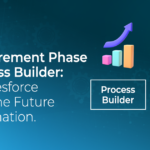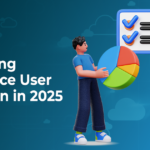Salesforce Flow Builder is the primary automation tool for streamlining your Salesforce processes and repetitive tasks, such as creating follow-up tasks, triggering reminder emails, or updating records. And it’s all built to allow users to engineer and deploy these workflows with clicks, not code.
Flows Builder’s comprehensive, declarative interface makes automation building much more user-friendly than its predecessors — Workflow Rules and Process Builder.
Regardless, the drag-and-drop visual coding functions on Flow Builder still require proper configuration, efficient data processes, testing, and a fundamental understanding of logic-based automation, data relationships, and Salesforce best practices.
Benefits of Using Salesforce Flow Builder
Salesforce Flow Builder operates on the fundamental principles of computing that we’ve all encountered in any number of tools (spreadsheets, code queries) — automating repetitive tasks to save time and effort. But beyond efficiency, it plays a critical role in securing and reinforcing business operations.
Salesforce Flow Builder is a critical tool for scalability, allowing users to adapt to increased complexity without requiring a complete system overhaul.
Automating key processes has clear advantages:
- Reduce human error & oversight
- Keep data updated & clean
- Faster approvals
- Expand customer communication
- Integrate with external systems
Automation in Salesforce with Flow Builder is just as much about being reliable, accurate and agile as it is about saving time.
Phase-Out of Process & Workflows
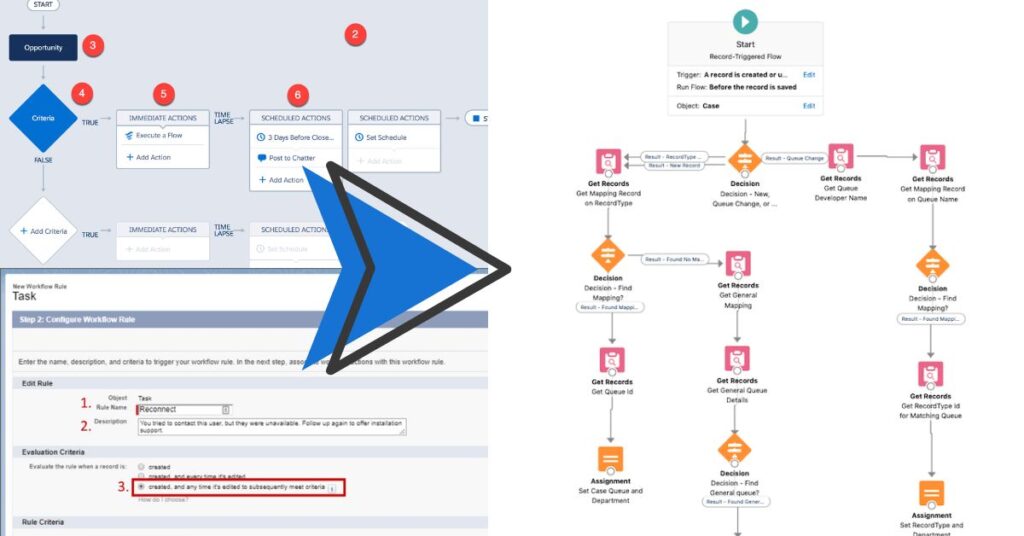
Salesforce is fully retiring Workflow Rules and Process Builder on December 31, 2025. After this deadline, neither tool will be supported, and all users will be diverted to Flow Builder as Salesforce’s primary automation tool.e
These tools were depreciated in 2023, but admins have been in a twilight zone where they have been able to activate, deactivate, and edit existing Workflow Rules and Process Builder functions. This limited access will sunset at the end-of-year deadline.
Salesforce offers a Migrate to Flow tool for converting legacy automations. More on that later!

Stop Dragging Your Feet on Salesforce Flow Builder
Migrate Salesforce Workflow Rules & Process Builder to Flow Before Jan. 1, 2026.
CRMNinjas specializes in reviewing, auditing, and converting legacy automation to Flows.
Book a free 30-minute consultation to begin your seamless transition to Flows!
Key Features of Flow Builder
Code with Clicks & Visuals
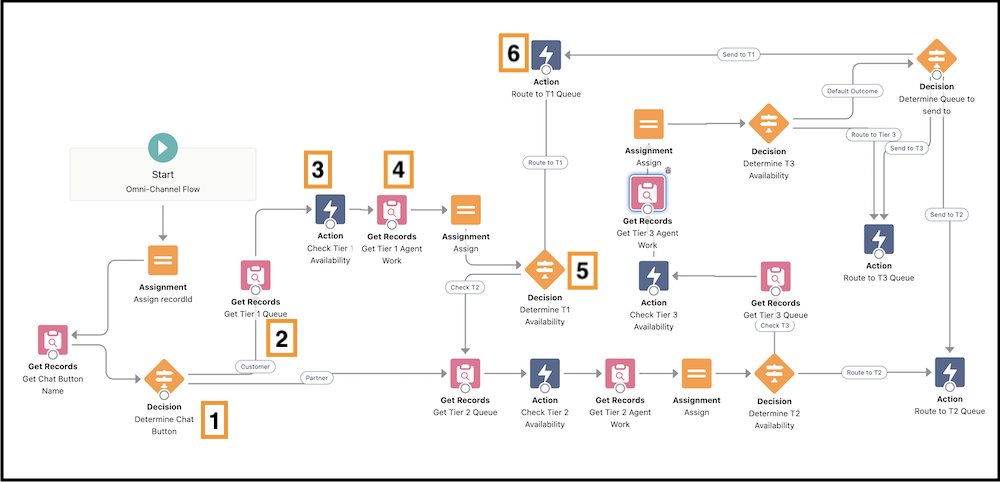
As mentioned above, Salesforce Flow Builder’s core value over other automation tools and Apex-coded automations is its visual coding functionality. The interface lets you arrange elements and triggers on a canvas, designing automation processes step by step.
This flowchart is not only a display but also the flow itself, and it establishes an automation’s rules and progression.
There will always be things code can do that flows can’t do. Ultimately, most common automation scenarios can be built-in flows just fine.
NOTE: A Flow is a blanket term for everything in Salesforce for automated processes, including separate products like Flow Orchestration and integrated flows through MuleSoft.
Behind-The-Scenes Management
Flow Builder enables you to constantly keep records and data up to date with background processes that can be set to trigger based on a number of events, such as a new or edited record, time or frequency, or platform message.
These triggers support Data Cloud events and can even be customized with Apex
Data Elements
- Create Records
- Update Records
- Get Records
- Delete Records
- Roll Back Records
Launch Interactive Screens & Communications
Deploy forward-facing screens and steps with Salesforce Flow Builder to prompt and collect user input when needed.
For example, when a sales rep creates a new opportunity, a “Screen Flow” can be configured to launch and request key details, suggest next steps, and automatically update related records. Interactive flows can be designed to launch when a user hits a button and even set up a series of approvals.
Interactive Elements
- Screen — Show information to users or collect input from them. You can display text or images, ask users to type in responses or let them choose options using radio buttons, dropdowns, and other selection tools.
- Action — Let your flow communicate with users, team members, customers, or external systems. It can post to Chatter, send emails, submit records for approval, send mobile notifications, or push outbound messages.
- Subflow — Trigger an auto-launched flow from another flow. Instead of interacting with users, it runs processes in the background and connects different flows together.
Customize How Your Automations Run & Handle Data
Once a flow gathers data, logic elements determine the next steps.
Logic elements let your flow evaluate information, make decisions, and adjust data based on your business rules.
Logic Elements
- Assignment
- Decision
- Loop
- Collection Sort
- Collection Filter
When to Use Salesforce Flow Builder
Flow Builder is a powerful and comprehensive tool. However, not every process may require automation.
If a process can be accomplished with a simple formula field or validation rule, a flow may not be necessary.
Before building a flow, ask:
- Does this require multiple steps or decision logic?
- Is user input needed?
- Can an existing automation handle this instead?
Flow Builder is available in Salesforce Classic (limited availability) and Lightning Experience across Essentials, Professional, Enterprise, Performance, Unlimited, and Developer Editions.
Is Salesforce Flow Builder Enough?
On the other hand, there are also scenarios where Flow Builder is not adequate for the complexity or specifics of a business process, and more advanced tools may be needed.
Salesforce Flow Builder has execution and storage limits that vary based on edition and flow type. The maximum interview size is approximately 1 MB.
For segment-triggered flows, form-triggered flows, and automation-event-triggered Salesforce, Starter Edition users are limited to 50 active flows per type and 2,000 total flows per type. All other flows are allowed 50 versions each, 5 active flows per type and 5 total flows per type.
For detailed breakdowns of Salesforce Flow Builder by edition and version, refer to this documentation on General Flow Limits.
Flows for Multi-User, Multi-System Processes
When automation involves multiple steps across different users or teams, admins may need to consider Flow Orchestrator. It’s ideal for building processes with multi-stage approval automation, employee onboarding, or case escalations where tasks need to be assigned, tracked, and completed.
Flow Orchestrator is available in Lightning Experience for Enterprise, Performance, Unlimited, and Developer Editions, and is supported in Government Cloud and Government Cloud Plus. All orgs receive 600 orchestration runs per year at no charge.
Integrated Flows for Apps, Data, Documents
Automation requiring enterprise-volume integrations, complex data transformations, and large-scale API management may need to consider Mulesfor for Flow: Integration, also known as MuleSoft Composer for Salesforce.
Flow Integration for Salesforce is available for an additional paid service in Enterprise, Performance, and Unlimited editions that have enabled Lightning Experience.
How to Create a Flow
If you have no experience in Salesforce Flow Builder, you’ll be excited to learn that creating your first flows and deploying them is simple.
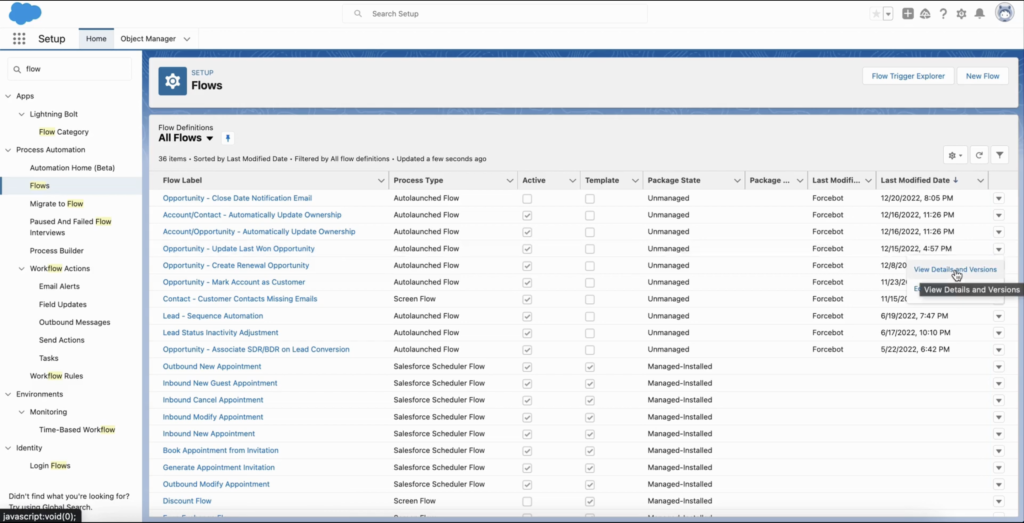
Building a flow in Flow Builder starts with accessing the tool, choosing the right flow type, and adding elements to define the automation process.
Here is a quick rundown to get you started.
Step 1: Navigate to Flow Builder
- Go to Setup.
- Enter “Flows” in the Quick Find box.
- Select Flows.
Step 2: Create a New Flow
- Click New Flow.
- Select Start from Scratch and click Next.
- Choose the appropriate Flow Type based on your automation needs.
- Click Create.
Step 3: Add Elements to Your Flow
Once the flow is created, use the drag-and-drop interface to add elements. These could be record updates, decision logic, user screens, or external integrations.
Step 4: Activate your Flow
After configuring the flow, save, debug, and activate it to make it live.
Migrate Workflow Rules & Process Builder to Salesforce Flow Builder
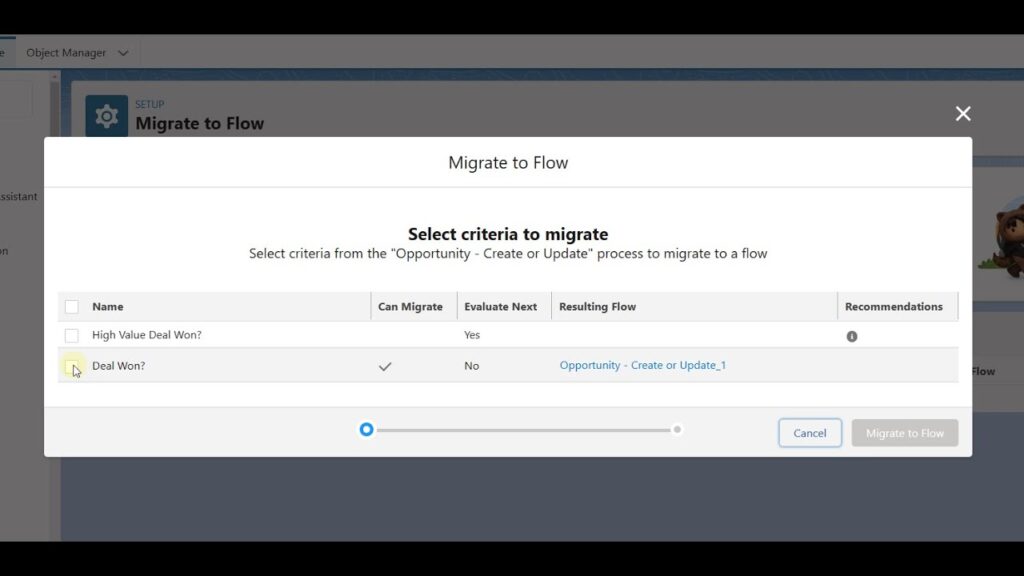
As noted above, Salesforce’s Migrate to Flow tool is available to help convert Process Builder to Flow Builder as well as Workflow Rules. This will be critical leading up to 2026, when the Salesforce Process Builder retirement is set to take full effect, and legacy automations will no longer function or be allowed to be edited.
Flow Builder Migration Not a One-Click Solution
Admins must recognize that while the migration tool can speed up the process, it is not a perfect, one-click solution. Flows created through the automatic conversion often require hands-on adjustments, according to CRMNinjas Partner Taylor Smith, and failing to review them can lead to broken automations that put your operations at risk of disruption.
Flows most at risk are those with complex logic, multiple criteria nodes, or outdated functions.
“Even though the migration tool speeds the process up, you should have someone who knows what they’re doing in Flow Builder supervising the process,” Taylor says.
Cross-Object References
A key limitation of Salesforce’s native migration tool is its inability to fully support cross-object references. Workflow Rules and Process Builder allow users to reference related records, but when these automations are migrated to Flow, some references may be lost or require manual reconfiguration.
Default DML Operations Settings
The Migrate to Flow Tool will often set automations to use standard record updates by default. This can lead to unnecessary system resource consumption and limit scalability. Admins should review migrated flows and adjust record update strategies to fast field updates where they are more efficient.
Case Study
Convert Process Builder to Flow
A client rushed their Salesforce Flow migration ahead of the platform’s retirement deadline, relying on a third-party consultant who used only Salesforce’s automatic tool — without optimizing or reviewing the structure. This led to fragmented automation and performance issues. CRMNinjas stepped in, audited the migration, corrected errors, and streamlined flows for better efficiency and business alignment.
Flow Builder Migration as an Opportunity
Businesses should consider recruiting an expert during their Flow migration to ensure the process is done accurately and that your automations will work seamlessly once Workflow Rules and Process Builder are shut down. Not only will this reduce the risks of poor conversions, but it is a prime opportunity to have your automations reviewed for any potential security gaps, trigger configuration errors and recommendations to align with best practices.
Migrating sooner rather than later helps avoid last-minute issues before the cutoff.
Don’t Just Migrate Flows — Perfect Them
A poorly executed Workflow Rules and Process Builder migration will leave you with broken flows.
CRMNinjas audits, optimizes, and future-proofs flows, ensuring your business transitions smoothly from Workflow Rules and Process Builder.
- Expert-led migration to avoid errors
- Security & compliance checks for peace of mind
- Performance tuning to keep your org running efficiently
Don’t get caught unprepared December 31
Book a free 30-minute consultation to begin your seamless transition to Flows!
Avoid These Salesforce Flow Builder Mistakes
Poor flow configurations and design lead to broken processes, system strain, and long-term technical debt. Below the CRMNinjas team identifies some of the most common mistakes admins make when building flows—and how to avoid them.
Misapplied Trigger Conditions
One of the most frequent missteps is failing to define the right trigger conditions, according to Taylor Smith.
“If a flow is set to trigger every time a record is updated, even when no meaningful changes occur, it needlessly consumes system resources and can slow down performance,” he says.
Tips to Resolve
- Define specific entry conditions to prevent unnecessary executions.
- Use “Only when a record is updated to meet the condition” rather than “Every time a record is updated” when possible.
- Optimize trigger logic setting flows only to run when needed.
Design Flows to Scale
A well-designed flow should be built to adapt to future changes. Too often, flows are engineered and deployed without considering the impacts, which can result in sprawling flowcharts that are unmanageable and difficult to update without unintended impacts.
“When you build a flow, you need to be thinking, what does this look like in six months when they ask me to add XYZ automation?” Taylor says. “What does this look like for scalability over the course of the business growing in the next year?”
Tips to Resolve
- Plan your flow architecture before building. Think about long-term development and future needs.
- Group related logic together to avoid redundancy and confusion.
- Use decision elements and modular design to keep flows adaptable.
Running Loops on Too Many Records
A common mistake with Flows is not narrowing down specifically how data elements fetch records, according to CRMNinjas Founder Darrel Nieman. Instead of filtering records, admins will often make the mistake of keeping query logic too broad and allow it to retrieve millions of records and loop through all of them.
“A lot of inexperienced people will grab all records—sometimes millions—and run a loop through them. That taxes the system and makes the process run much longer,” Darrel says.
Tips to Resolve
• Retrieve only the records you need using filter criteria in the Get Records element.
• Use Collection Filters before looping to process only relevant records.
• If dealing with large datasets, consider batch Apex or scheduled flows instead of looping.
Bloated Flow Elements
Flows set to handle too many processes within a single canvas can quickly become “bloated” and consume too much space within a flow. In these cases, Taylor says admins should be leveraging features like subflows to break up automations.
“Subflows allow you to trigger one automation within another, keeping your automations organized and saving on runtime,” Taylor says. “If I don’t need an entire branch of features to run, then I should put that into a subflow, and then I’m only running features when I actually need to.”
Tips to Resolve
• Use subflows to break up complex logic into smaller, criteria-driven functions.
• Configure subflows to trigger only when necessary to reduce system load.
• Build automations in a modular approach to make them easier to update and troubleshoot
Generative AI to Design & Build Flows?
Salesforce’s Prompt Builder feature is bringing generative AI into Flow Builder and promises to transform the ability of admins to build and design flows to solve business processes.
According to Taylor Smith, Salesforce has already demonstrated AI-generated flows, but they are not yet generally available. The aim of Prompt Builder is to enter a request based on the situation and need, and AI will construct a functional flow with the correct logic and variables.
“Salesforce is already experimenting with AI building. It’s not generally available, but they have demoed the feature and it’s something they’re looking to institute for Agentforce because flows are a big part of Agentforce,” Taylor says.
While Generative AI has the opportunity to simplify flow creation, Taylor says the technology will still have gaps and still be prone to human inputs, and orgs should not blindly trust response outputs. He says even when the AI-generated flows become generally available, admins should still expect to review and test them.
“There are too many variables to be able to put it into a plain language request and receive the proper output,” Taylor says. “If my wife says, ‘Go to the store and buy stuff for chili.’ I might come home with a can of pre-made chili. But what she really meant was buy kidney beans, buy red beans, buy tomatoes, buy peppers, and so on.”

Get Your Salesforce Flow-ing
CRMNinjas specializes in migrating, optimizing, and troubleshooting Flows to ensure seamless automation for your business.
Contact us for a 30-minute courtesy consultation on your project.
Flow Builder FAQ
What is Flow Builder in Salesforce?
Flow Builder is Salesforce’s primary automation tool, allowing users to create and manage business processes visually, without code. It automates tasks like record updates, approvals, and integrations, replacing Workflow Rules and Process Builder with a more flexible and scalable solution.
What are the 5 types of flows in Salesforce?
There are five interactive flow types: Screen Flows (on-screen forms & prompts), Record-Triggered Flows (automated data changes), Scheduled-Triggered Flows (run at set times), Platform Event-Triggered Flows (real-time event triggers), and Subflows (auto-launched in the background).
What is the difference between Process Builder and Flow Builder in Salesforce?
Process Builder is a legacy automation tool that will be fully depreciated Jan. 1, 2026. Flow Builder offers more a modern declarative, drag-and-drop visual coding interface. Unlike Process Builder, Flow Builder supports loops, decision trees, and scheduled flows.
How do I access Flow Builder in Salesforce?
To open Flow Builder, go to Setup, enter “Flows” in the Quick Find Box, then select Flows and click New Flow. You can also embed flows into Lightning Pages, Quick Actions, and External Systems for broader automation capabilities.
What are the Limitations of Flow Builder in Salesforce?
In Salesforce Starter Edition, Flow Builder limits include 1MB max interview size, 50 active flows per type, and 2,000 total flows per type. It has SOQL/DML constraints, limited cross-object references, and bulk processing limits. Scheduled flow interviews are capped at 250,000 per 24 hours or User Licenses × 200, whichever is greater.