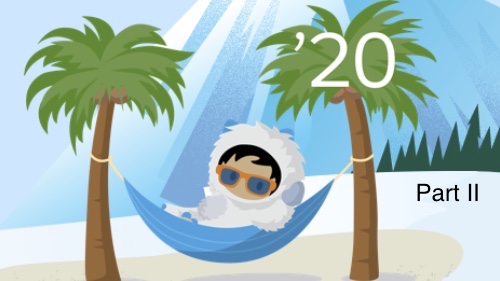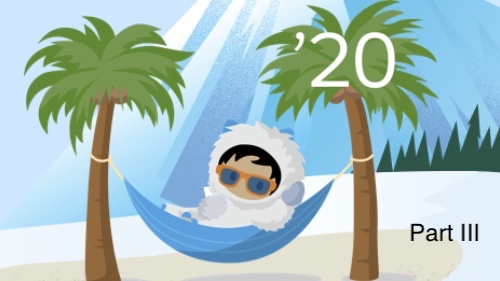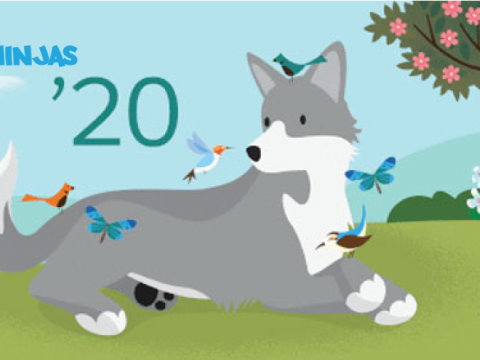We searched through the Winter ‘20 release notes, and found the updates that we believe will make the greatest difference in your productivity and efficiency, and are ready to share more time-saving tips with you today. Take a quick look through and see what features you want to get started using!
You’ll love these new features, unless you haven’t switched to Lightning Experience yet. You’ll notice that most of the new features are only available in Lightning. If you are still using Classic, but are ready to plan your team’s transition to Lightning, or want us to help your users embrace the transition, let us know.
Let’s jump right in!
Quick Access to Team Availability
Easily view team commitments for greater ease of scheduling team events with Lightning Experience Calendars, using the Availability view – checking colleagues’ availability has never been so easy! See more information and an example here.
From the Calendar tab, users select the other calendars you want to view, and then choose Availability view.
Before you get the most out of this feature, there are a few setup steps to take:
- Update Activity Settings
A simple update to Activity Settings in Setup grants your sales users access to this feature in Lightning Experience.
- Create User Lists in Setup
In the Users area of setup, make sure your user list view(s) are created to support the teams that will use this feature.
Here’s a look at the steps users will follow once this setup is complete:
Let us know if you need more info to get started using this feature!
This feature is available in Lightning Experience for those with Essentials, Professional, Enterprise, Performance or Unlimited editions.
Row-Level Formulas on Reports
This eagerly-awaited feature is a must see! Now instead of asking for custom formula fields every time your reporting needs require record-level calculations, you can create row-level formulas (or your friends at CRM Ninjas can create them for you!):
Getting started with row-level formulas!
Here you see a common use case for a row-level formula, to calculate the difference between two important dates. This will create a new column in your report with the results of the formula for each record/row.
Don’t forget to check out the Column Edit options after creating your row-level formula column:
With the example above, it may be interesting to know the average days to win, max and min, so you might check those three summarize options in the column edit area.
Row-level formulas are available in Lightning Experience in Group, Essentials, Professional, Enterprise, Performance or Unlimited editions. To learn more about this feature, check out the details here, or get in touch with us!
Count Unique Values in Reports & Use Field-to-Field Filters
Have you ever needed to show the number of unique values in your reports? How about filtering one field with relation to the value of another field? If you’ve been waiting for this functionality, make sure it gets enabled in your org so you can try out these two beta* features! They can be enabled in the Reports & Dashboards Settings area in Setup:
To get started showing unique value counts, just find the Show Unique Count option on the column options in the Lightning Report Builder:
While you’re trying out new report features, don’t miss field-to-field filters! Change “Value” to Field in the Type dropdown in the filter settings (available only on numeric or date fields). Take a look:
Use this feature to filter based on how one field’s value compares to another field’s value. This goes beyond what filter logic and cross filters can do!
Get in touch with our team if you have questions about how to put these features to use in your org.
These beta* features are available in Lightning Experience in Group, Essentials, Professional, Enterprise, Performance or Unlimited editions. *Salesforce doesn’t guarantee the availability of beta features for any time frame, and may discontinue them at any time. So try them out, and enjoy them, but don’t rely too much on beta features.
Service Cloud Improvements: Private Case Comments Icon & Case Surveys are Here!
We want to highlight these great improvements for cases. First, agents will soon see a lock icon next to private case comments in the case feed making it easy to tell which comments are private. What a great idea!
Also, now with just a few clicks you can enable surveys to send when cases are closed, or when other auto-response rules are met. First, surveys have to be enabled, then in support settings, a Customer Feedback Survey can be selected.
You’ll love these new features, unless you haven’t switched to Lightning yet! If you are ready to plan your team’s transition to Lightning Experience, or want us to help your users embrace the transition, let us know.
[thrive_leads id=’442′]
Our team is here to help you to reach your goals! Love what you are seeing? Want to talk about implementing these features in your salesforce org? Then get in touch!
What kind of content would you like to see in future issues of Ninja News You Can Use? Fill out our short survey!